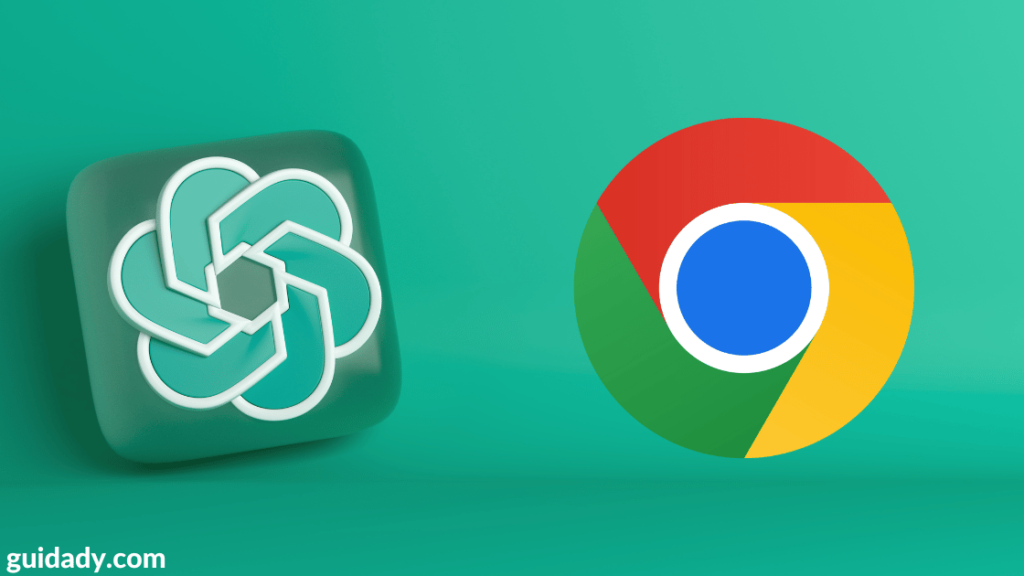While ChatGPT wasn’t launched to the general public until November 30, 2022 — just two months after its release at the time of this writing — the popularity it experienced was unrealistic. To call it the most popular AI tool would still not be an exaggeration. He can answer questions on different topics as if you were communicating with a person. You can use it for research, get help with coding problems, and more.
But while ChatGPT is undoubtedly great, it does have some limitations. These limitations, ranging from mildly annoying to completely ineffective, can completely ruin your experience. Fortunately, you can enlist the help of some Chrome extensions to make ChatGPT fit your needs. Even if you don’t think anything about the limitations of ChatGPT, these Chrome extensions will boost your overall performance. And we’ve put together a list for you because you certainly deserve the best. Let’s go!
Note. ChatGPT is in exceptionally high demand. So when a service is overloaded, you can’t access ChatGPT, and this also affects how the extensions listed below work. Keep this in mind when you use them. According to their website, they are working to scale their systems.
1. Web ChatGPT
ChatGPT has been trained to work with a huge information repository from the Internet. But one of the main problems with him is that he does not know the events and the world after 2021. That way, it can give you outdated information at times.
But with the WebChatGPT extension for Chrome, you can solve this problem. If you have WebChatGPT installed on your system, the extension extends the chatbot’s capabilities by providing it with the most recent and up-to-date results from the Internet for the query you entered. The answers that the bot then provides are more relevant. ChatGPT also shows you the web results it used, i.e. the ones the extension provided to get the answer for your peace of mind.
You can even adjust certain parameters such as time, region, or the number of search results it should use. WebChatGPT should be one of the best Chrome extensions you can use for an AI chatbot, even with all the additional information/links it clogs up the screen with.
2. ChatGPT everywhere
ChatGPT is easy enough to use, but there’s a catch; you can only use it in a separate browser tab. Whenever you want to ask an AI something, you need to go to an address to interact with it.
But with ChatGPT Everywhere you can have an AI bot (almost) everywhere. Installing the ChatGPT Everywhere extension gives you access to AI across all websites and even during Google searches.
Here’s how it works: When you search for something on Google, the extension is automatically triggered, and along with search results from Google, you also get a response from ChatGPT in the extension frame to the right of the search results.
Unfortunately, this doesn’t work in other search engines. But you can access it in other search engines and on any other websites by clicking the extension icon. An extension window will open on the right side where you can enter a hint and get a response from ChatGPT.
But unlike the ChatGPT interface, when you use it in the extension window, your old requests are not saved; requesting a new request will erase the old response. To use the extension, you must log in to ChatGPT on your computer.
3. ChatGPT for Google
For users who also want ChatGPT functionality to be everywhere, but would also like to control when responses from ChatGPT should work when you google something, ChatGPT for Google can be an extension for you. After all, you may not want all your requests to go to ChatGPT.
On Google, this extension works in much the same way as the previous one. The extension shows ChatGPT’s response to your Google query in the dashboard right on the Google results page. But there’s one key difference – you can customize whether you want to receive a response from ChatGPT for every Google search query, for queries that end in a “?” sign, or only manually when you click a button.
To access it on other websites, simply click the extension icon. The ChatGPT interface will open in the extension frame, and you will be able to ask your questions without having to go to a separate tab. Again, you have to log in to your Account on ChatGPT for the extension to work.
4. ChatGPT for Search Engines
If you are a Bing user, you may prefer this instead of the two extensions listed above. For some reason, they won’t work in Bing. ChatGPT for Search Engines works in much the same way as the above. When you’re on any search engine — Bing, Google, DuckDuckGo — you’ll get direct results from ChatGPT for the query you typed into the search bar, in a small window on the right. It’s the perfect way to get the best of both worlds.
You can also specify whether you want to always call ChatGPT only when you finish requests with a ‘?’ or manually. You can even highlight something on a web page and send it as a request to ChatGPT directly using a context menu item or access ChatGPT on any website in the extension’s pop-up menu.
get chatgpt for search engines
5. Merlin
If OpenAI’s ChatGPT isn’t enough for you and you want it to be with you every step of the way, you’ll need to check out Merlin. Staying true to its name, it very intuitively uses the magic of ChatGPT throughout your browser. You don’t even have to navigate to the extension icon; Merlin literally ports ChatGPT to the entire browser.
You can use the keyboard shortcuts + (Mac) or + (Windows) to invoke Merlin anywhere, and it will appear in a window ready to serve you. Just enter your invitation in the appropriate field and you will immediately receive a ChatGPT response. You can even select text from the web for additional context, and then call Merlin and enter a hint. In this case, the response from ChatGPT will match both the selected text and the prompt entered. While this will work in a similar way on Google, the search engine also has an additional “Ask Merlin” field to make the AI chatbot much more accessible.CmdMCtrlM
You don’t even need to log in to your ChatGPT account for Merlin to work. Believe me, you need to try it right now. The only catch with Merlin is that it doesn’t work on the Bing search engine for some reason.
6. ChatGPT Writer
If you’re only looking for something that will help you write emails and messages in your daily life, whether it’s work or something else, you need the ChatGPT Writer Chrome extension in your life or rather in your browser.
ChatGPT Writer pays special attention to helping you write, and you can use it on any website. All you have to do is tell ChatGPT Writer what you want to write about and you will receive the generated email/message. Then just copy the answer by clicking the button and paste it where you want to send it.
You can even use it to write replies to previous posts or emails by adding them in context. But if you’re adding any previous posts to context, be sure to remove any sensitive information they may contain, as the message hint and context are passed to the chatbot.
7. Summary of YouTube with ChatGPT
With this extension, you won’t have to endure insanely long YouTube videos that take forever to get to the bottom of it. If you have the extension installed, you’ll see a transcript window on the video on the right. But more importantly, you can get a transcript summary from ChatGPT.
All you have to do is click a button and ChatGPT will open in a new tab, but you won’t need any additional action. The entire transcript and your request for a summary of it will be automatically uploaded to the chatbot, and you’ll soon find yourself viewing a summary of the entire video. If you’re annoyed by watching long videos, this extension is for you.
8. Take stock
Not just videos, for which you sometimes need a brief summary; texts and articles also fall into this category. And with Summarize, you can easily get a summary for long articles in an instant without leaving the website or copying/pasting.
A simple click on the extension icon triggers a ChatGPT query to summarize the article/blog post/web page you are currently viewing. And in the extension frame, a response from ChatGPT will appear. If you often catch yourself looking through long articles and want the author to know the letter “b” in brevity, this extension will save you a lot of time.
9. Promfey
If you’re more productive using voice search rather than typing in your queries or commands, you might not be used to ChatGPT. Unfortunately, the only way to interact with a chatbot is to type in your questions.
But Promptheus is a Chrome extension that can help you solve this problem. With Promptheus, you can easily dictate your requests in ChatGPT by pressing the spacebar. The extension will take care of deciphering your request and sending it to the AI bot. The extension interface is also in the top right corner of the screen, so it never gets in the way.
10. TweetGPT
If your work is related to tweets, tweetGPT may be just the extension you need. We know it’s exhausting to think of tweets or responses to tweets that have the right amount of humor or sarcasm in them. tweetGPT uses ChatGPT to create new tweets or tweet responses for you.
After you install the extension, an additional icon will appear in the field for creating messages on Twitter. All you have to do is click the icon of the specified extension in the Twitter post creation field and choose the tone in which you want the Tweet to be. tweetGPT will do the rest for you. All you have to do is click the Tweet button. It’s that simple.
Here it is. Hopefully, using this list, you’ll find some good Chrome extensions that take advantage of ChatGPT’s capabilities and boost your productivity.