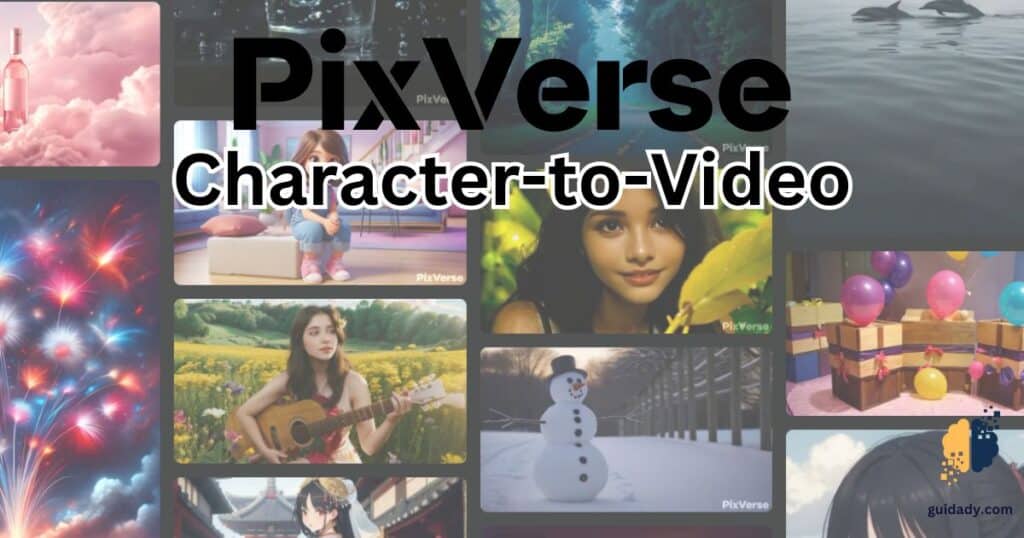In a world of digital wonders, PixVerse Character-to-Video stands out. It turns a single image into a lively video with lifelike characters. Imagine pixels coming alive on the screen, ready to tell stories. Let’s explore this magic together!
Step 1: Access PixVerse “Character-to-Video” Feature
Start by navigating to the “Character” option on the main page of the app or website. From there, select “Create Character“.
Step 1: Accessing "Character-to-Video" Feature
— Roni Rahman (@heyronir) March 30, 2024
Start on the main page of the application or website. Look for the option labeled "Character" and click on it to proceed.
Next click on "Create Character" pic.twitter.com/5430Mpuxqc
Step 2: Creating the Character
Upload the image for your character’s face, name your character, and click “Create Character”. Wait for PixVerse to complete the training for about 20 seconds.
Step 2: Creating the Character
— Roni Rahman (@heyronir) March 30, 2024
Now upload the image that you want to use for your character's face.
Give a name to your character and click "Create Character"
Now wait about 20 seconds while PixVerse completes the training. pic.twitter.com/eyYvjkBkLa
Step 3: Making Videos in PixVerse
To create a video with your character, select “Create” from the menu, choose “Character,” enter your prompt, select an aspect ratio, and click “Create.” A video featuring your character will be generated within minutes.
Step 3: Making Videos
— Roni Rahman (@heyronir) March 30, 2024
To create a video using your character click on "Create" and select Character from the menu.
Simply enter your prompt, select aspect ratio and click Create.
A video with your character will be created within minutes. pic.twitter.com/P96ZDdXhJP
Here is the input image used:
Result 1:
Result 1: pic.twitter.com/cDmPZfocBa
— Roni Rahman (@heyronir) March 30, 2024
Result 2:
Result 2: pic.twitter.com/Qvb6B0K6iy
— Roni Rahman (@heyronir) March 30, 2024
Tutorial credit: Roni Rahman
Other results from the PixVerse community
Create your own consistent AI video characters with PixVerse's new Character-to-Video.
— Heather Cooper (@HBCoop_) March 30, 2024
A quick demo and examples:@PixVerse_ pic.twitter.com/0NpjlbvopS
Pruébalo hoy: https://t.co/XQvWgok0OR
— Miguel | El Maestro de la IA (@MiguelMaestroIA) March 30, 2024
¡Explora infinitas posibilidades con Character-to-Video! pic.twitter.com/DZGu9zJ0H5
Introducing – @PixVerse_
— kamran Hassan (@Rana_kamran43) March 30, 2024
A powerful AI video generator designed for professionals and content creators.
Pixverse Offers:
– create character
– Image to Video
– Text to Video
– Generate videos in styles like realistic, anime, and cyberpunk, etc
https://t.co/OwBlg90bmj pic.twitter.com/tZBypZtCut
I found that simple prompts with only a few words worked best for my results: pic.twitter.com/fXeUraH5qf
— Heather Cooper (@HBCoop_) March 30, 2024
Finally
The PixVerse Character-to-Video feature is a big step forward for making videos. It lets you turn a picture into an animated video easily. This makes it fun and easy for anyone to tell stories with video.