PixVerse
AI Text to Video Generator
PixVerse AI is a powerful generative AI model that effortlessly transforms your inputs into stunning videos within minutes. Whether you provide text or images, PixVerse AI can create visually captivating videos, making it an excellent choice for content creators, marketers, and anyone looking to enhance their video production process.
If you’re interested in creating breath-taking videos like what we saw lately with Sora?, PixVerse is the platform to explore. Its user-friendly interface and powerful AI technology allow you to produce professional-quality videos even without experience in video editing.
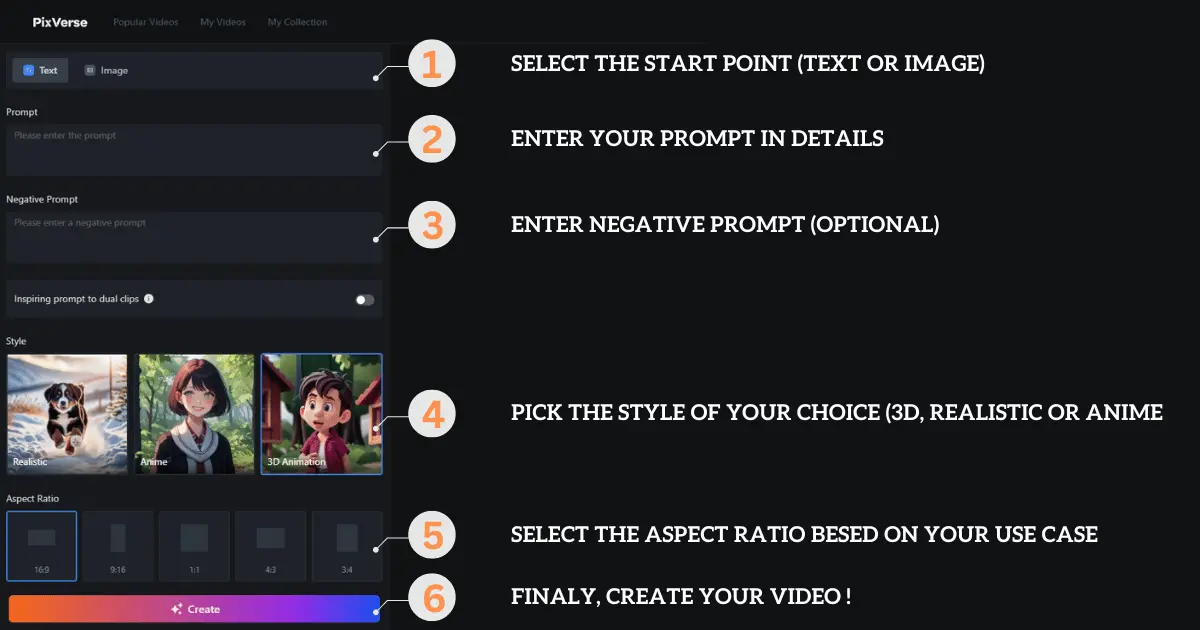
1 – On the Website
Enter the generated video details page and select “Upscale”
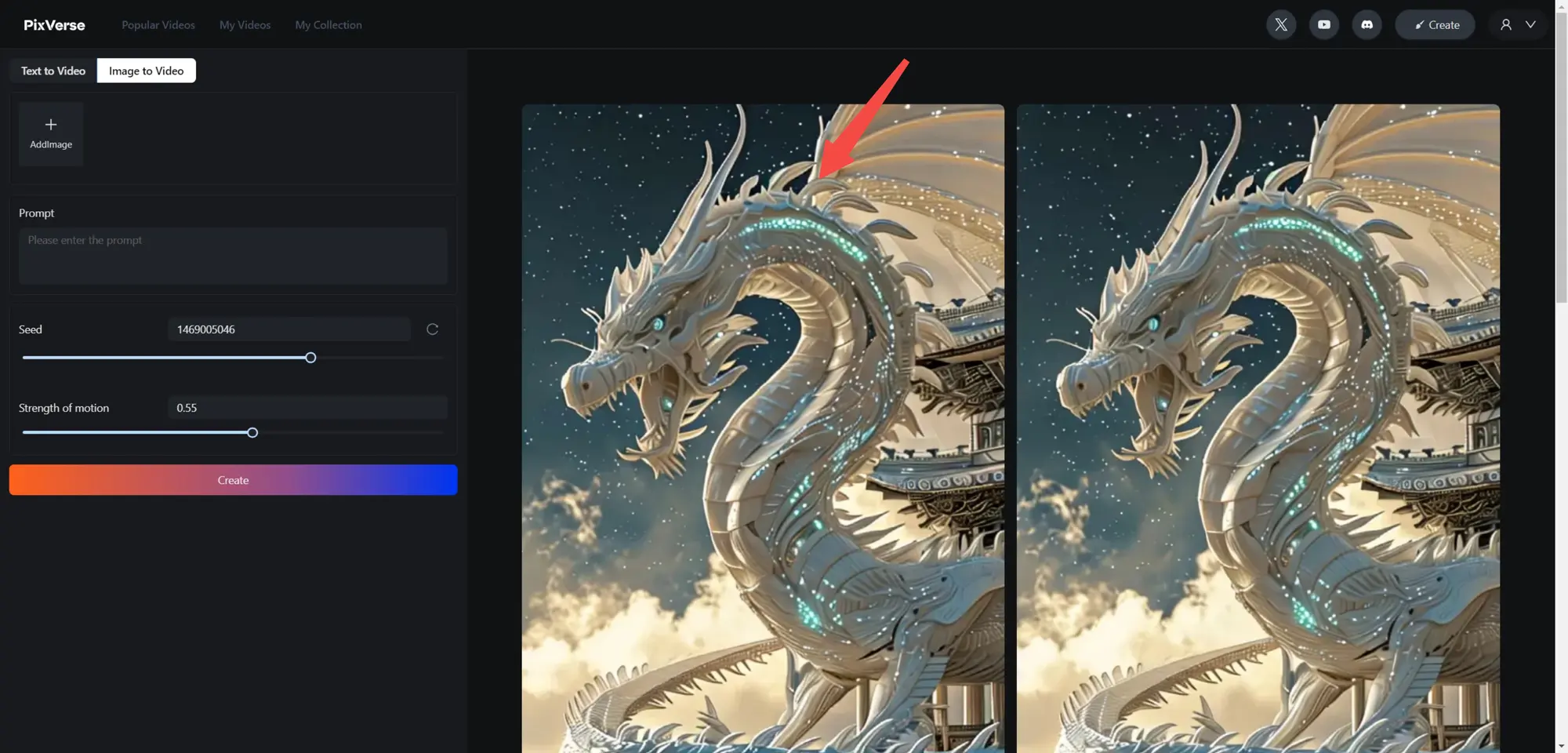
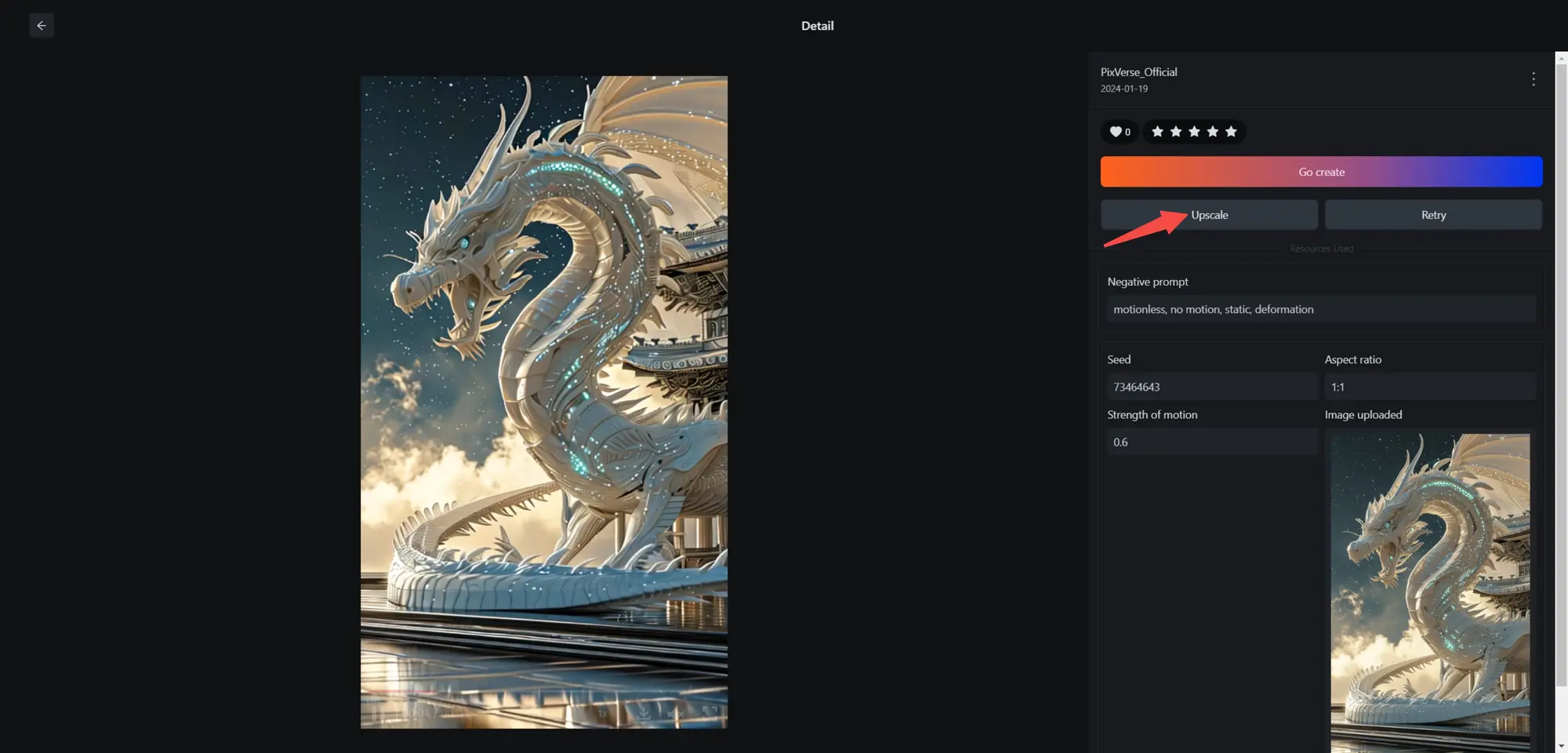
2 – On Discord Server:
To upscale the video in the PixVerse Discord server, select the U1, U2, U3, or U4 button, depending on the video you want to enhance.
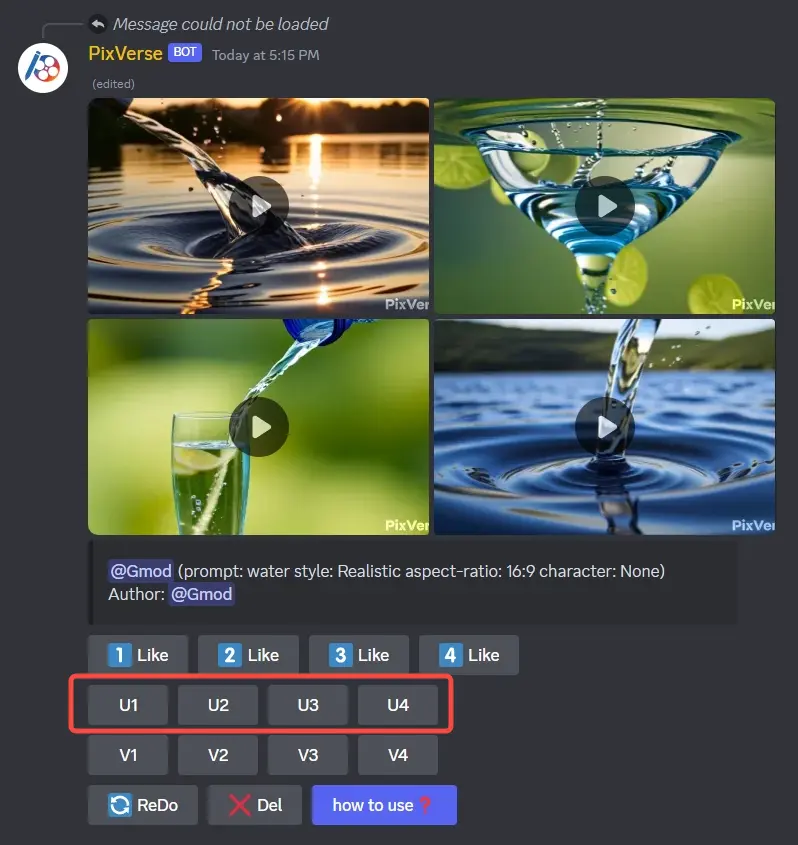
My first attempt at a slightly longer-form assignment with @PixVerse_. I tried their anime style text-to-video feature.. It doesn't really animate, per se, rather it interpolates still like a motion comic. And I kinda dig it. It's very storybook dreamlike. Worked well with this. pic.twitter.com/x3KO55vPjy
— Geoffrey F. Norman (@lazy_literatus) February 24, 2024
ファイナルファンタジーVIIリバース
— 吉川明静 (@Kikkawa_Mese) February 24, 2024
Final Fantasy VII Rebirth
AI予告編 AI trailer@PixVerse_ @midjourney @FinalFantasyJP @FinanceYF5 @taziku_co pic.twitter.com/JqIfy9FXCR
Does anyone know what's on the menu for Thanksgiving this year? Is it....humans?! 👽🦃
— Curious Refuge (@CuriousRefuge) February 23, 2024
Check out this satirical, thought-provoking short film with a twist, crafted using @PixVerse_. Awesome work, Siqi Wang!#ai #aifilms #generativeai #pixverse pic.twitter.com/QlZAEUwdTe
Today is Valentine's Day, and we express how we love each other. But what about those who lost someone dear to them? From this thought, a “Love Letter” came to mind.
— MoriGrey (@mori_grey) February 14, 2024
I used the @PixVerse_ text-to-video module to create the scenes.
I hope you enjoy it#aivideo #aimovie… pic.twitter.com/a2ylYxrL2V
Join Guidady AI Mail List
Subscribe to our mailing list and get interesting stuff and updates to your email inbox.
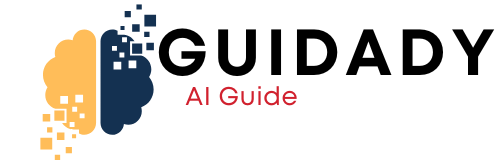


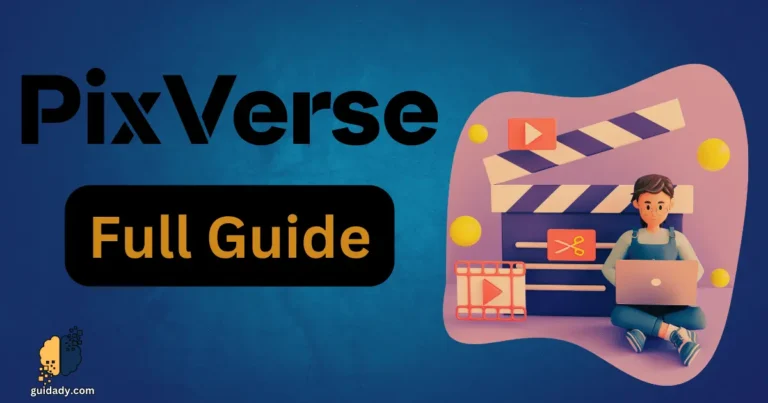

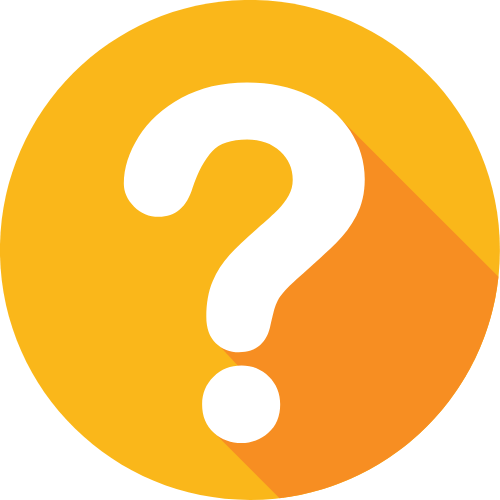

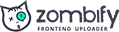
0 Comments