If you are looking for a way to build software faster, you might want to check out Cursor. Cursor is an AI-powered code editor that lets you interact with your code in natural language. You can use Cursor to ask questions about your codebase, browse documentation, make code changes, generate code from scratch, and spot and fix bugs. You can keep your code private with privacy mode. Cursor is the ultimate tool for engineers who want to stay in flow and focus on what matters.
How Cursor AI Works
Cursor AI is based on a large-language model that has been trained on billions of lines of code from various programming languages and domains. The model can generate code, analyze code, and answer questions about code. It can also learn from your feedback and preferences to improve its suggestions over time.
Cursor AI integrates seamlessly with your existing workflow and tools. You can use Cursor AI as a standalone editor or as an extension for VSCode. Also, you are able to import all your extensions, themes, and keybindings from VSCode in one click. You can use Cursor AI with any language or framework that you are familiar with.
Cursor AI is designed to be secure and privacy-friendly. You can choose to enable privacy mode, which means that none of your code is stored in our servers or logs. You can also choose to encrypt your data or use a local server for extra security.
What Cursor AI Can Do For You
Cursor AI can help you with various tasks related to coding, such as:
Chat with your project:
You can ask natural language questions about your codebase and get answers tailored to your repository. For example, you can ask “Where is the function that handles user authentication?” or “How do I add a new column to this table?” and get relevant code snippets or links.
Ask about your codebase:
You can save time hunting for the place to start a change or the right method to call. For example, you can ask “How do I implement this feature?” or “What is the best way to refactor this code?” and get suggestions or examples.
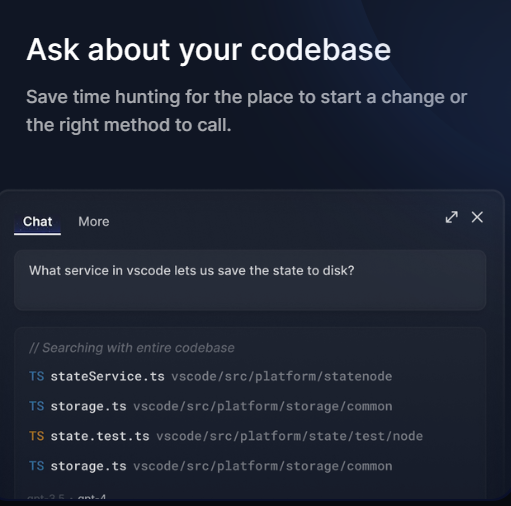
Browse documentation:
You can refer directly to documentation, code definitions, and files without leaving your editor. For example, you can ask “What does this function do?” or “Where is this variable defined?” and get the documentation or the source code.
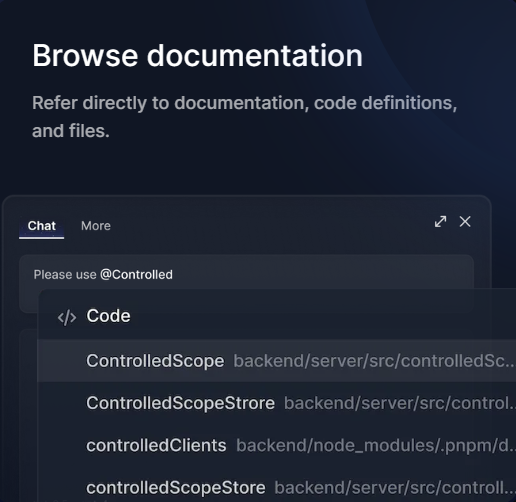
Make code changes:
You can stay in flow and focus on what matters by having the AI write low-level logic for you. If you prompt “Create a function that takes two numbers as input and returns their sum” or “Add error handling to this function” and get the code generated for you.
Edit existing code:
You can change an entire method or class with a single prompt. You would say “Change this function to use async/await instead of callbacks” or “Make this class inherit from another class” and get the code modified for you.
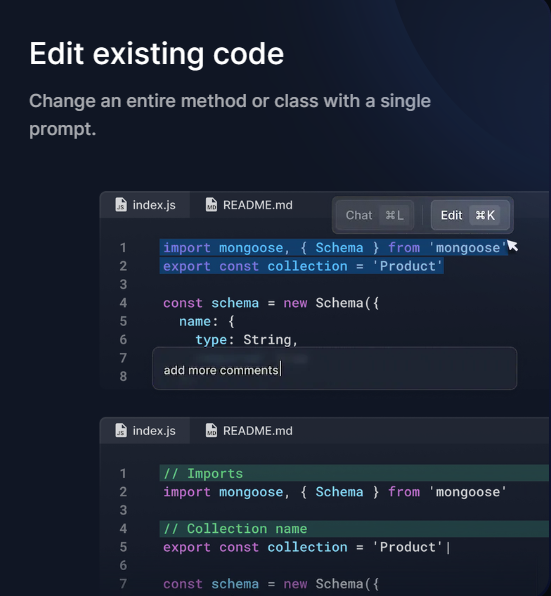
Generate from scratch:
You can generate code from scratch with simple instructions. For example, you can say “Create a React component that renders a list of items” or “Create a Flask app that handles GET and POST requests” and get the code created.
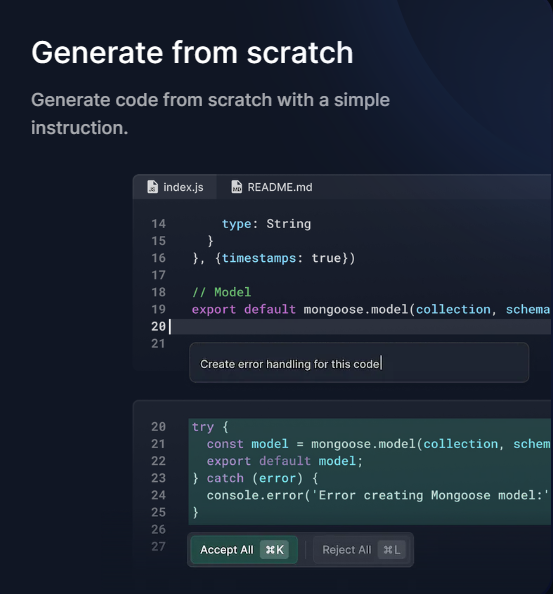
Spot and fix bugs:
You can scan your code for bugs and quickly help you fix problems. For example, you can say “Find all the syntax errors in this file” or “Fix this runtime error” and get the errors identified and corrected.
Debug errors:
You can automatically investigate linter errors and stack traces to figure out the root cause of your bug. For example, you can say “Why is this line throwing an exception?” or “What is causing this memory leak?” and get the explanation and the solution.
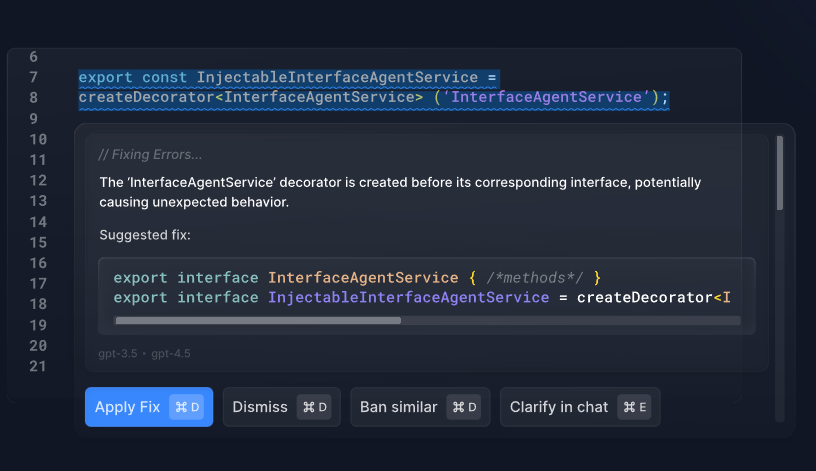
Why Cursor AI Is Not Completely Free
You might be wondering why Cursor AI is not completely free. The reason is simple: large-language models cost quite a bit of money to run. To grow Cursor sustainably without compromising the service quality, they need to cover the costs.
The software offers different plans for different needs and budgets. You have the ability to choose from:
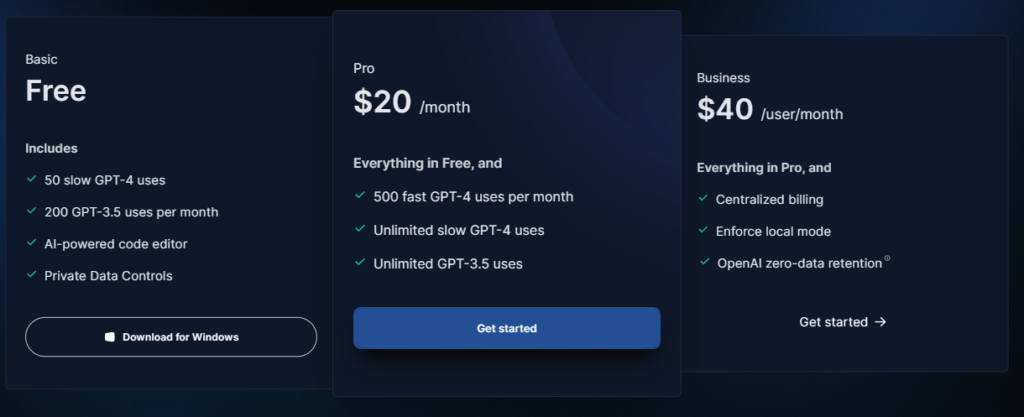
You can also get a free trial of any plan before you decide to subscribe.
How To Get Started With Cursor AI
If you are interested in using Cursor AI, you can get started in a few easy steps:
- Visit our website and sign up for an account.
- Download the Cursor AI editor for Windows, Mac, or Linux.
- Import your existing projects or create new ones.
- Start coding with the help of Cursor AI.
You can also check out the forum, blog, and examples to learn more about how to use Cursor AI effectively.
Conclusion
Cursor AI is a revolutionary code editor that uses AI to help you code faster, easier, and better. You can use it to edit code, fix runtime errors, and locate hard-to-find code. You can also chat with your project, ask about your codebase, browse documentation, make code changes, edit existing code, generate from scratch, spot and fix bugs, and debug errors.
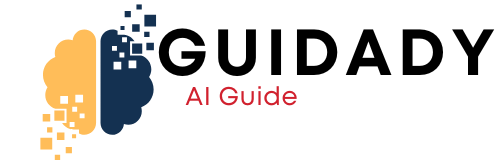

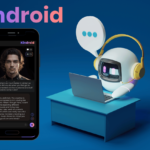
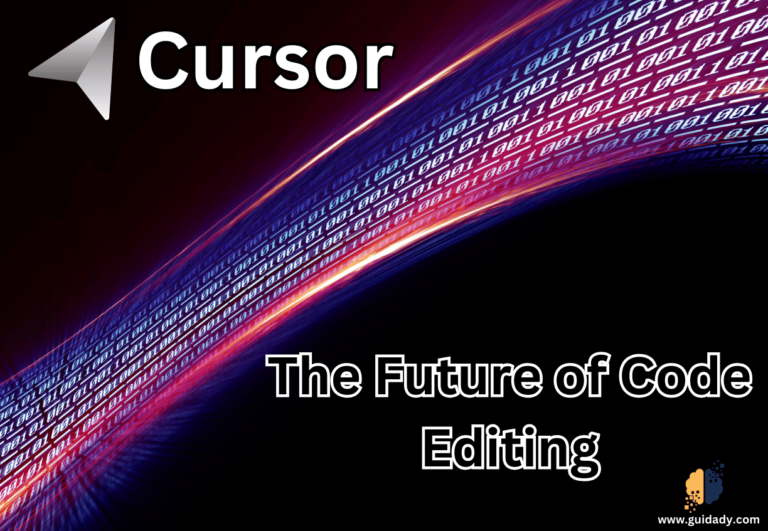
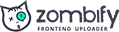
0 Comments