Picrew is an online platform created by the Japanese company TetraChroma that allows you to make and play with various image makers.
You can download the images you create for free and share them on your social media accounts. You can also explore different image makers made by Picrew Creators and enjoy games like fortune-telling, character customization, and more.
Here are some tips on how to use Picrew and get the most out of it.
How to Customize Your Character with Picrew Dress-Up Maker
The Dress-Up Maker is a kind of image maker that lets you change the appearance of your character by swapping different items, just like dressing up a doll. You can create your unique character by mixing and matching the items you like.
Here are the steps to use the Dress-Up Maker:
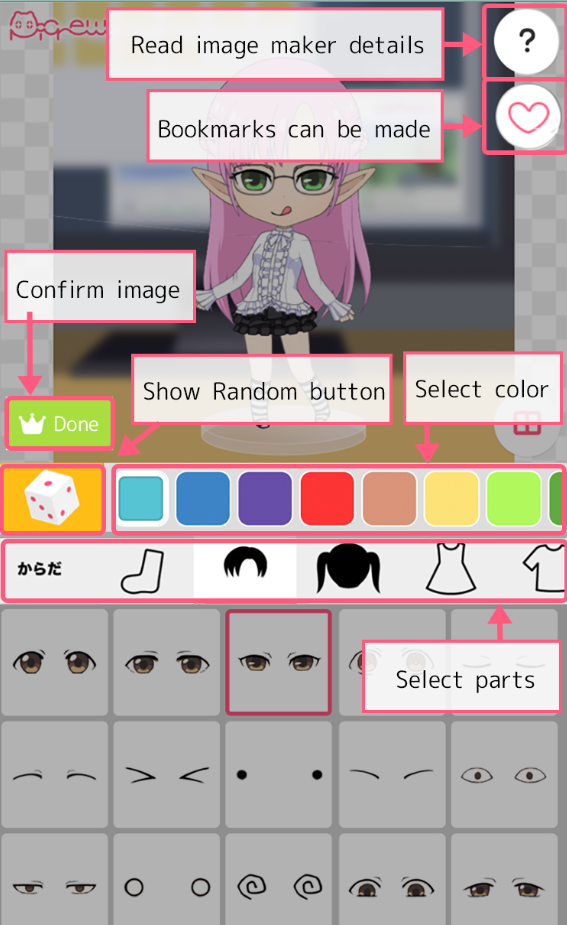
Step 1: Choose an item for each part of your character.
You can select a part from the menu and then choose an item from the list.
If you want to remove an item, you can click on the “×” button next to it.
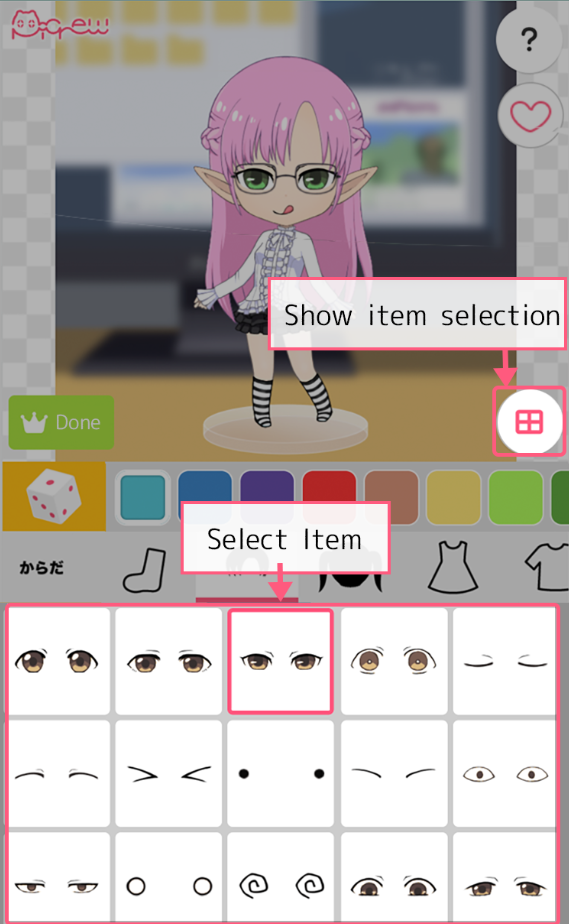
Step 2: Pick a color for each item from the color palette.
You can select a color from the available options for each item.
If there are no color options, that means the item cannot be colored.

Now, with the new update, color selection become easier than ever.

Step 3: Adjust the position and size of each item with the controller.
You can use the controller to move, rotate, and resize each item on your character.
If the item is not adjustable, the controller will not show up for that item.
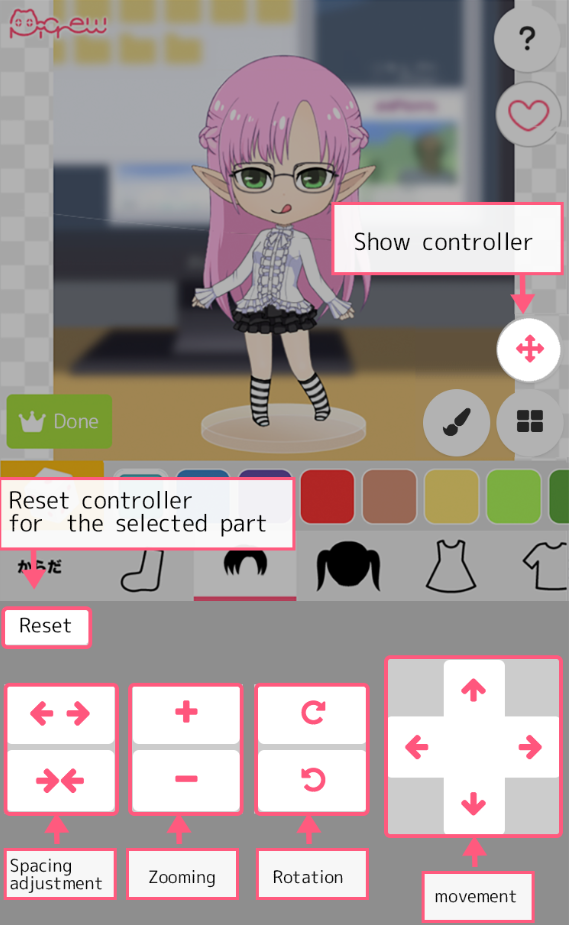
The Reset button on the controller will reset the settings for the selected item. (The position and size will go back to the default state). This will not affect other items or colors.
Step 4: Try out other options for more fun.
All Random
This option will randomly assign items, colors, and controller settings to your character.
You can change the items and colors again after clicking this option.
Items Random
This option will randomly assign items and colors to your character.
The controller settings such as position, rotation, and size will not be changed.
You can change the items and colors again after clicking this option.
Reset All
This option will reset all the settings of your image maker to the default value.
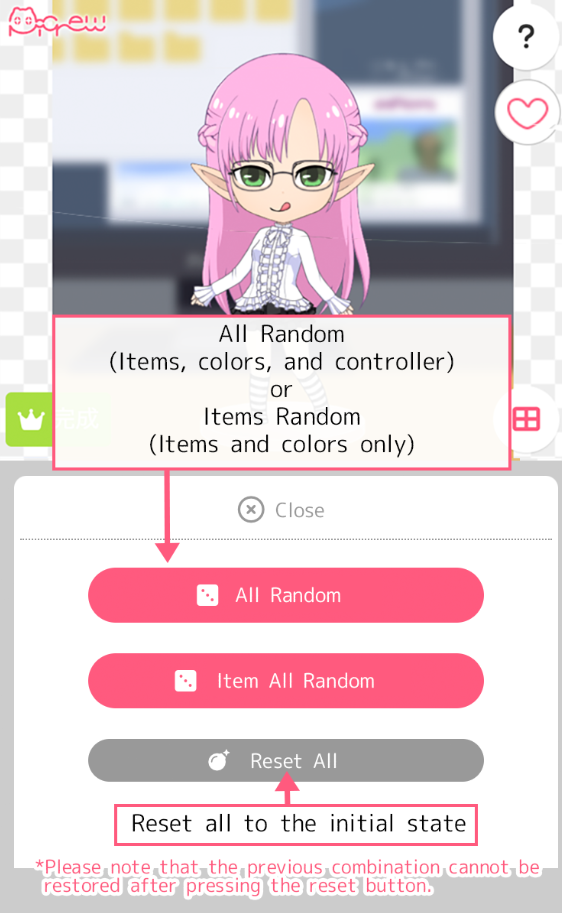
Please note that once you click “All Random,” “Items Random,” or “Reset All,” you cannot undo your changes.
“All Random” and “Items Random” may not be available, depending on the settings of the creator.
Step 5: Save and share your image when you are done.
When you are happy with your character, click on the “Finish” button to save and share your image.
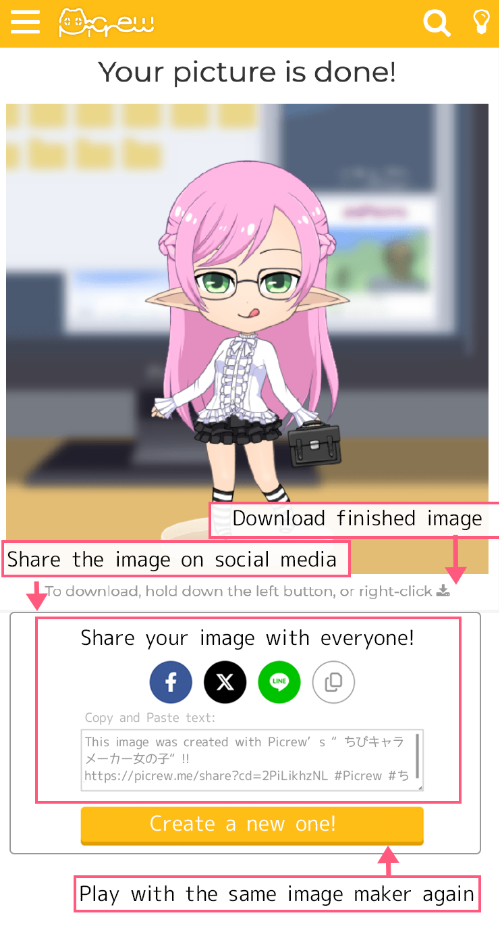
You can post your image on your social media accounts or download it for other purposes.
How to Create Your Character Maker in Picrew
If you want to create your own character maker in Picrew, you need to follow these steps:
1. Draw illustrations for your image maker
Use any software or tool that you are comfortable with, as long as you can save your illustrations as PNG files. You are able to draw by hand and scan your drawings later.
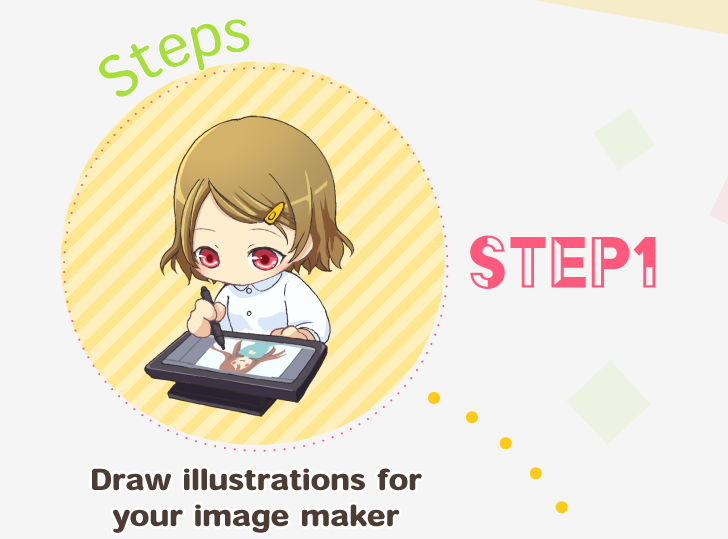
2. Upload your illustrations on Picrew
You need to create an account and log in to Picrew first. Then, you can start a new project and upload your illustrations as parts. While you are able to adjust the size, position, rotation, and color of each part. You can also set the categories, tags, and options for your image maker.
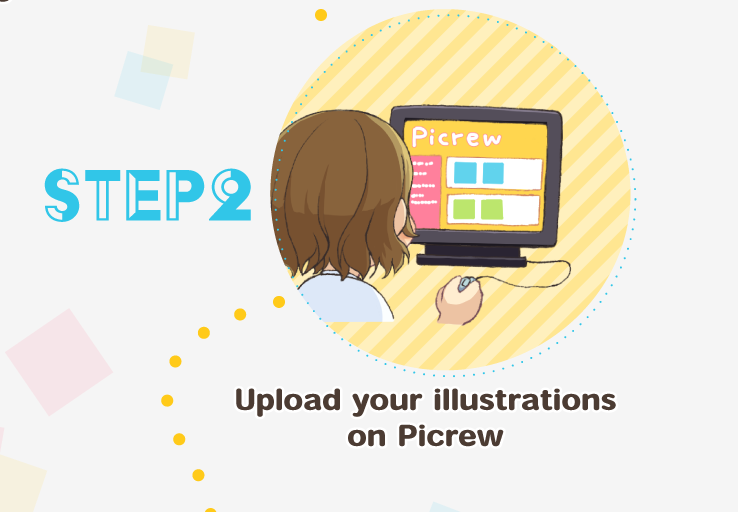
3. Publish your image maker on Picrew
When you are done with editing your image maker, you can publish it on Picrew. You can choose whether to make it public or private, and whether to allow others to edit it or not. You can also share your image maker with other users and see their creations.
What is an image-maker?
An image-maker is a tool that lets you create your own characters by combining different parts and customizing them.
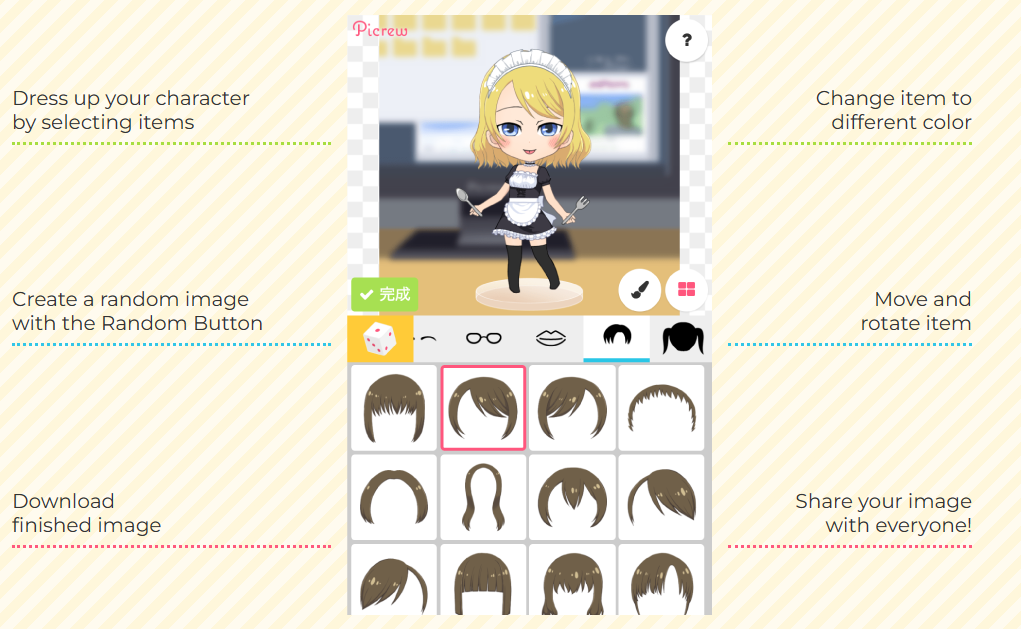
Picrew is a service that allows you to create image makers with your own illustrations. Here are some benefits of using Picrew:
- No programming knowledge is required: You don’t need to know how to code to make an image maker on Picrew. You just need to upload your illustrations and edit them on the website.
- Can draw digital illustrations: You can use any software or tool that you like to draw your illustrations for your image maker. You can also use analog drawings and scan them later.
- Can separate an image into layers: You need to be able to separate your image into different parts and draw them in different layers before uploading them to Picrew. This way, you can make each part movable and customizable.
How to play with Picrew Random Maker
A Random Maker is a kind of image maker that generates images by chance.
You can also have fun with functions like fortune-telling.
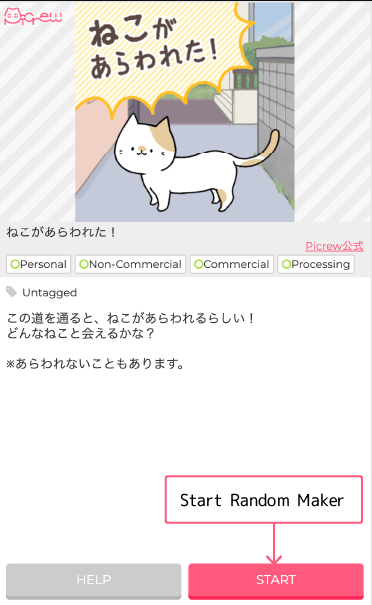
Press start to make an image randomly.
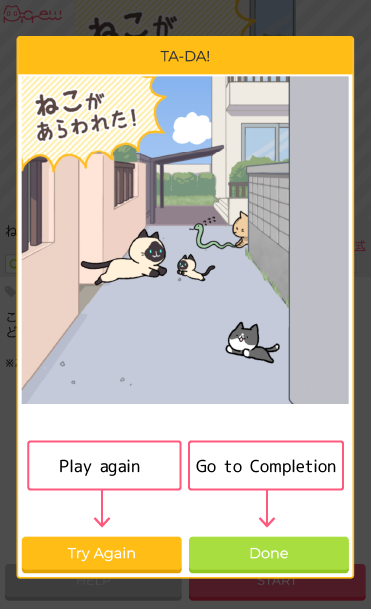
Click the “Done” button when your image is done.
You can use the same image maker to try again if you are not satisfied with the result.
Bookmark favorite images on Picrew
To save your favorite image maker, click ♡ on the top right corner.
You must have a Picrew account to use this feature. you can create an account by filling out the form on the New Account Registration page.
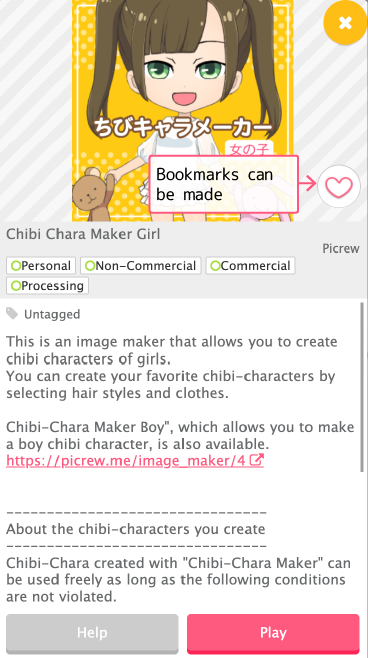
You can access your saved image makers by clicking Bookmark on the side menu bar.
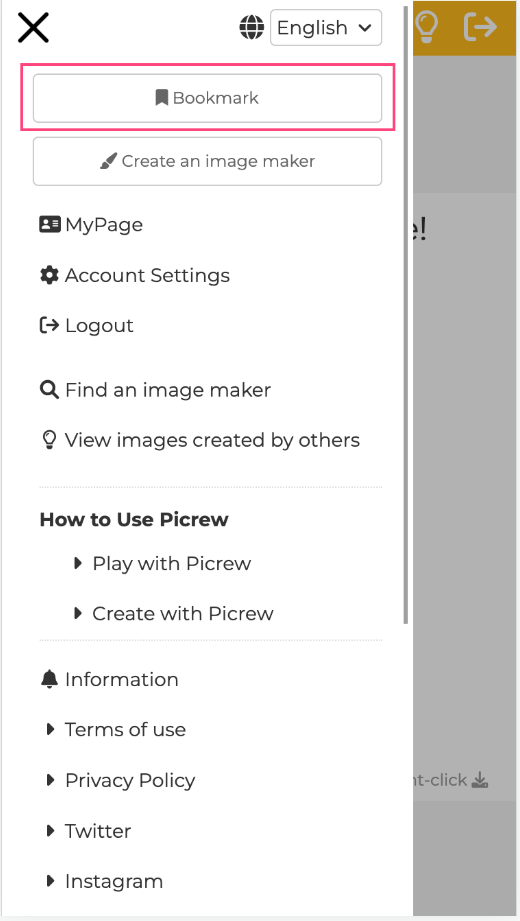
Usage Guidelines for Picrew Images
Picrew and Picrew Creators set the scope of how Picrew-generated images can be used. Each Creator can choose his/her preferred scope of permission from the options below. He/she can also make requests to users in the description section.
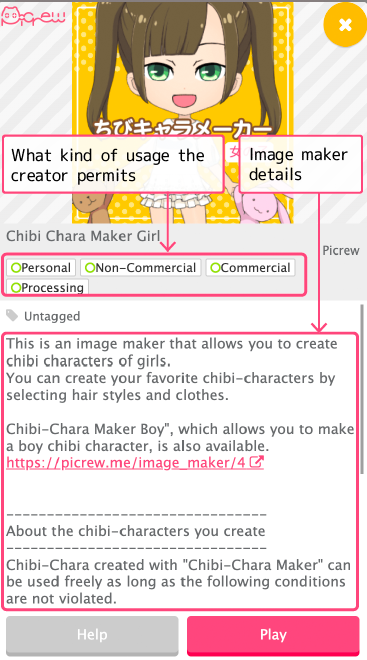
Please read the usage guidelines carefully and respect the creator’s wishes before using any image maker.
- Personal Users can use the image for personal and non-commercial purposes (Without exceeding the scope of “Non-Commercial Use“). This includes using the image as social media icons, header images, personal sites/blogs, printing for personal use, etc.
- Non-commercial users can use the image for non-commercial purposes and personal use.
This includes using applications or web services for third-party use, printing materials for distribution, etc.
However, the image cannot be used as the main image even for non-commercial use. - Commercial Users can use the image for commercial purposes, including websites and printed materials.
However, the image cannot be used as the main image. - Processing Users can modify images by changing color, adding lines, etc.
What are the top Picrew makers?
There are many Picrew character makers available, but some of the most popular ones are:
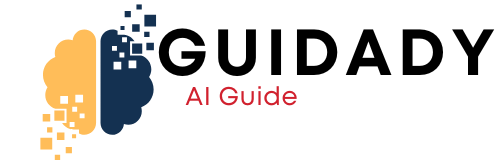



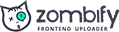
0 Comments